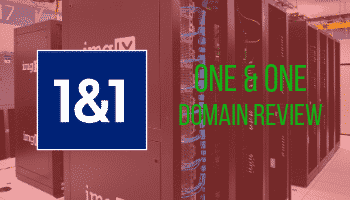Why add Facebook Pixel and Yandex Metrica to WIX? Both of these are tools for analytics on your WIX site, an essential to keep track of how your site is performing. As a business owner, it’s important to know where your traffic comes from, and how your users behave.
This allows you to direct investment towards what’s working, and fix what isn’t.
Yandex Metrica is an analytics web tool developed by Yandex, a Russian multinational corporation, specialising in internet related products and services. You can think of it as the Russian equivalent of Google.
Similarly Facebook Pixel is a tool developed by Facebook to track analytics of your site on many different builders such as WordPress and Magento. For the purpose of this tutorial, we used WIX.
Take a look at our videos tutorials, showing how to connect each tool to your WIX site.
Table of Contents
Unlocking Web Insights with Facebook Pixel on Your Wix Website
Building a stunning website with Wix is just the first step. To truly understand your online audience and optimize your marketing efforts, you need Facebook Pixel: your secret weapon for unlocking valuable web insights.
A. Demystifying the Pixel:
Think of Facebook Pixel as an incognito detective lurking on your Wix website. It’s a tiny piece of code that tracks every visitor’s actions, from page views and button clicks to purchases and form submissions. This invisible observer gathers crucial data, painting a vibrant picture of how users interact with your website.
B. Beyond Analytics: Supercharge Your Wix Site with Pixel Power:
But Facebook Pixel isn’t just a voyeur – it’s a game-changer for your Wix website. Here’s how:
- Targeted Advertising: Pixel data fuels laser-precise ads. Imagine showing personalized offers to website visitors based on their specific actions and interests, dramatically increasing your ad campaign effectiveness.
- Conversion Tracking: Measure precisely what works and what doesn’t. See which pages lead to sales, how long it takes visitors to complete forms, and identify conversion roadblocks to optimize your website for maximum success.
- Remarketing Magic: Pixel remembers your website visitors, even after they leave. It allows you to retarget them with relevant ads on Facebook and Instagram, reminding them of your brand and enticing them to return.
- Audience Insights: Uncover the demographics, interests, and online behavior of your website visitors. This invaluable data allows you to tailor your content, product offerings, and marketing strategies to resonate with your ideal audience.
In essence, Facebook Pixel transforms your Wix website from a static page into a dynamic hub of data-driven insights. It empowers you to understand your audience, optimize your content, and launch targeted campaigns that convert, turning casual visitors into loyal customers.
1. Getting Started with Facebook Pixel
The first note to make about using Facebook Pixel is that it is a feature that only works with a connected domain name. Without this Facebook Pixel wouldn’t be able to connect or work.
The brilliant feature about Facebook Pixel is that WIX will automatically forward events to your Facebook such as when a product is viewed, a product has been added to a cart or when someone has entered the checkout process.
To access Facebook Pixel, you first need to create a Facebook Business Manager account. To do this, search for ‘Facebook Business Manager’, on a search engine and you will find it easily. Once in the tool, head to business settings in the top right of the screen.
The next step is to select data sources in the left hand navigation then pixels.
2. How to Use Facebook Pixel

To use Facebook Pixel, you will need to add a new Pixel. To do this once you have clicked on the pixel data sources, in the top beside the word ‘Pixel’, it will say add. You can also select a ready made pixel from your business manager.
It will automatically have an ID/Code. When you click into a pixel, depending if it is active or not, you might see usage information. In our tutorial above, there is no information as our pixel isn’t active.
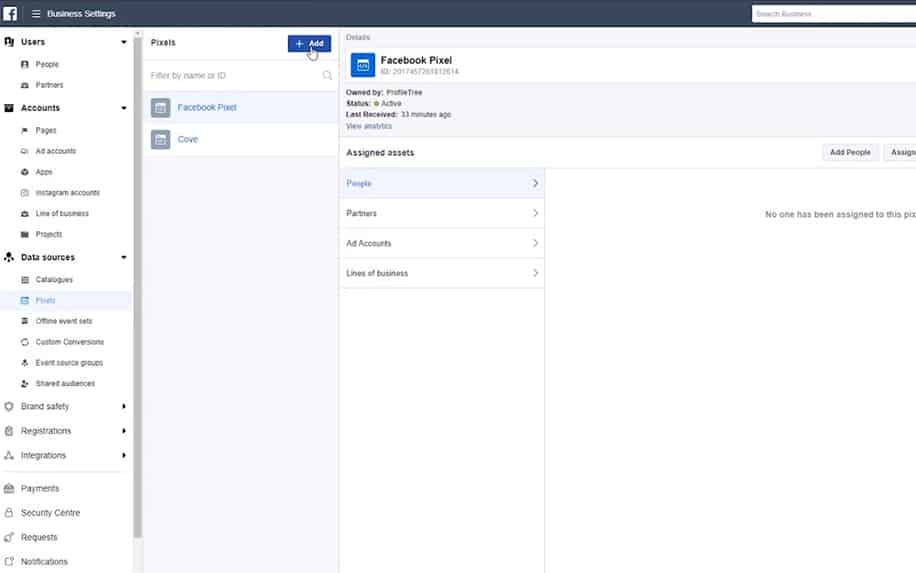
The next step is to set up Pixel. Just click the green button shown in the middle of the screen that is labelled, ‘set up pixel’. There will then be three select options to choose from. These are:
- Use an integration or tag manager,
- Manually install the code yourself,
- Email instructions to a developer.
For the purpose of our video tutorial, we have shown the first setup method. Once clicked on the method, the next step is to choose a partner. There are many to choose from, such as WordPress, Magento, WooCommerce and many others.
Of course we’re going to use the WIX partner. A step by step guide will be shown by Facebook Pixel on how to implement the pixel into your WIX site. Follow this step by step and it should be set up. The main part of the tutorial is the ID/Code shown by the pixel.
Step-by-step guide on how to implement the pixel into your WIX site
1. Getting Started with Yandex Metrica

Similar to Facebook Pixel, Yandex Metrica is another analytics tool. Yandex is a Russian online based site that operates and offers similar services to Google. Therefore if you’re familiar with Google Analytics, this tool might be for you.
Indeed, it offers most of the same basic functionality, including analysis of your sites traffic, user behaviour, demographics and session data.
Below is a tutorial on how to add the Yandex analytics tool to your site.
2. How to Set up Yandex Metrica in WIX
Adding Yandex Metrica to your WIX site is very easy. You will first need to navigate to the settings tab within your WIX dashboard. Once in the settings tab and under ‘Advanced Settings’ you will find tracking and analytics.
This will then open up a new window, where you can add a new tool. Click ‘New tool’ in the top right of the window and a drop-down will show.
Click Yandex Metrica and a new window will appear asking for a tag number.
To add a Yandex Metric tag number to your WIX Site:
- Go to your WIX Dashboard,
- Select Settings,
- Click New Tool,
- Choose Yandex Metrica,
- Press Insert Tag Number.
To get your tag number, you will first need a Yandex account. Simply sign up using their main site. Once signed up, search for Yandex Metrica and follow the steps when ‘Get Started’ is clicked.
The next step to getting the number is filling in a form and inserting a tag name.
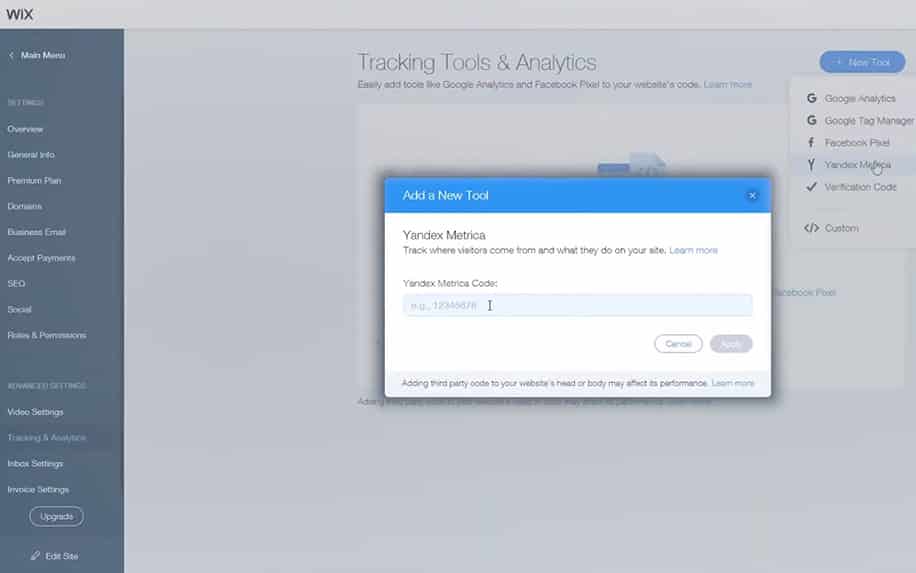
It’s best to call it the name of your website and select the session replay slider to make sure it is on. Accept the terms and create the tag. You will then have three options, but to insert Yandex into a website click on the ‘CMS and website builders’ and copy and paste the tag.
To do this:
- Select New Yandex Account,
- Choose Yandex Metrica Search,
- Click Get Started,
- Press Form,
- Select Tag Name & Session Replay,
- Choose CMS,
- Repeat the steps above for adding a Yandex tag.
One you have entered the Tag number, Yandex Metrica should be added to your WIX site. It’s really as easy as that!
How to Use Facebook Pixel or Yandex Metrica in WIX
Pixel and Metrica are both WIX tracking tools. In other words, their goal is to help you figure out how your site is performing across key metrics, and how you can improve each of these. This is typically in terms of how you attract and convert web traffic.
For example, you might examine your traffic sources to determine the success of your marketing campaigns across different channels. In fact, this is essential if you want to measure the ROI of your efforts across SEO, social or PPC marketing.
Once users actually enter your site, it’s also important to know how they behave.
Pixel and Metrica allow you to determine the entry and exit points of your users, as well as how long they spend on each page, and which actions they take on your site. That way, you can identify UX and CRO issues which are hurting your overall conversion rate.
Navigating the Conversion Conundrum: Tracking with Facebook Pixel
Unlocking the mysteries of your Wix website requires understanding how visitors transform into loyal customers. This is where Facebook Pixel’s conversion tracking capabilities shine, allowing you to pinpoint those crucial “aha!” moments where browsers become buyers.
A. Decoding Purchase Signals:
Facebook Pixel doesn’t just see clicks and scrolls; it recognizes the distinct signals that indicate intent to purchase. These “conversion events” can be customized to your specific goals, but some common examples include:
- “Purchase” event: The ultimate goal, tracking completed purchases through your Wix checkout process.
- “Add to Cart” event: Identifying shoppers who are actively considering a purchase, allowing you to retarget them with enticing offers.
- “Lead Form Submission” event: Capturing potential customers who express interest by filling out contact forms or subscribing to newsletters.
- “Download” event: Monitoring clicks on downloadable content, giving you insights into visitor engagement and potential purchasing intent.
These conversion events act as breadcrumbs on your online sales journey, allowing you to retrace the steps visitors take before reaching your desired outcome.
B. Retargeting Across Facebook’s Universe:
Armed with this invaluable conversion data, you can unleash the power of Facebook retargeting. Pixel identifies website visitors who triggered these key events and then follows them across the vast realm of Facebook and Instagram. Imagine reminding someone who added a product to their cart with a special discount offer displayed right in their Facebook feed – that’s the magic of pixel-powered retargeting!
But it doesn’t stop there. You can create custom audiences based on specific conversion events, enabling targeted ad campaigns tailored to their recent actions. Interested in retargeting those who downloaded your white paper with more in-depth content? Pixel makes it a breeze!
C. Unveiling the Sales Funnel Secrets:
Beyond individual conversions, Pixel grants you access to a detailed report on your website’s sales funnel. This visual map reveals the path visitors take from initial interaction to conversion, highlighting potential drop-off points and areas for optimization.
Imagine seeing which pages lead to the most cart abandonments or understanding where website visitors get lost before completing a form. This granular data empowers you to refine your website experience, eliminate friction points, and guide visitors seamlessly towards your conversion goals.
Unveiling Pixel’s Full Potential
Mastering Facebook Pixel’s basic tracking is just the first step. Now, let’s delve into its advanced features, propelling your Wix website beyond mere data collection and into the realm of optimization and expansion:
A. Building Custom Audiences for Laser-Focused Ads:
Forget the shotgun approach! Facebook Pixel empowers you to build custom audiences tailored to specific demographics, interests, and website interactions. Imagine creating ads targeted solely at users who viewed a specific product page, downloaded a certain eBook, or engaged with a particular blog post. This laser-sharp targeting guarantees your ad’s message resonates with the right audience, maximizing your campaign’s effectiveness and return on investment (ROI).
B. Lookalike Audiences: Finding Your Ideal Customers, Multiplied:
Want to discover more people who share the same characteristics and online behavior as your existing customers? Facebook Pixel’s lookalike audiences come to the rescue. Based on your seed audience of high-performing website visitors, Pixel identifies eerily similar individuals lurking within the vast Facebook universe. This opens doors to untapped markets and allows you to expand your reach with laser-targeted advertising, attracting your ideal customers with unprecedented accuracy.
C. Pixel Power on Other Platforms: A Multi-Channel Symphony:
Facebook Pixel isn’t a walled garden. Its data-gathering prowess can fuel targeted campaigns beyond the Facebook landscape. Consider these integrations for a truly multi-channel marketing symphony:
- Instagram Ads: Retarget website visitors with personalized ads on Instagram, further reinforcing your brand message and driving them back to your Wix website.
- Ecommerce Platforms: Integrate Pixel with Shopify, WooCommerce, or other ecommerce platforms to track in-app purchases and optimize your product offerings based on real-time user behavior.
- Email Marketing: Segment your email list based on Pixel data, sending targeted campaigns that resonate with specific customer interests and actions for higher engagement and conversion rates.
By venturing beyond Facebook and strategically integrating Pixel with other platforms, you weave a rich tapestry of data-driven insights, fueling personalized experiences across multiple touchpoints and unlocking a galaxy of marketing possibilities for your Wix website.
Facebook Pixel on Wix: Frequently Asked Questions
Q: I’m new to Facebook Pixel and Wix. How do I get started?
A: Setting up Facebook Pixel on Wix is easy! Simply follow the step-by-step instructions provided in the Wix Help Center
Q: What conversion events should I track on my Wix website?
A: This depends on your specific goals. Common events include purchases, cart additions, form submissions, and downloads. Choose events that give you insights into your key customer actions.
Q: Can I use Facebook Pixel for retargeting website visitors?
A: Absolutely! Pixel identifies visitors who trigger conversion events and allows you to target them with personalized ads across Facebook and Instagram.
Q: Does Facebook Pixel cost anything?
A: Using Facebook Pixel itself is free! However, you’ll need to pay for any ad campaigns you run using the data it provides.
Q: Can I integrate Facebook Pixel with other platforms like Instagram or my email marketing tool?
A: Yes! Pixel offers various integrations with popular platforms, allowing you to create a multi-channel marketing approach based on your website data.
Q: I’m having trouble setting up Facebook Pixel on my Wix website. Where can I find help?
A: Both Wix and Facebook offer comprehensive support resources. Check out the Wix Help Center and Facebook Pixel documentation for troubleshooting tips and step-by-step guides.
Q: Can I use Facebook Pixel to track mobile website visitors?
A: Yes! Facebook Pixel works seamlessly across desktop and mobile devices, ensuring you capture visitor data regardless of how they access your website.
Q: Do I need any coding knowledge to use Facebook Pixel with Wix?
A: No! Wix’s built-in integration makes setting up and using Facebook Pixel a breeze, even for beginners with no coding experience.
Q: How often should I monitor my Facebook Pixel data?
A: Regularly checking your Pixel data is crucial for understanding how your website is performing and optimizing your marketing efforts. Aim to review your data at least once a week to identify trends and make adjustments as needed.
Conclusion: Unveiling the Wix Website’s Hidden Potential with Facebook Pixel
From humble beginnings as a website builder, your Wix platform now holds the key to unlocking a data-driven marketing powerhouse. Facebook Pixel, with its invisible tracking magic, unlocks a treasure trove of insights into your web visitors, transforming them from anonymous faces into a vibrant tapestry of user interactions and purchase signals.
Facebook Pixel empowers you to:
- Track conversions: Pinpoint the crucial moments when visitors become customers and optimize your website to guide them seamlessly towards these desired actions.
- Craft targeted ads: Retarget website visitors and build custom audiences, ensuring your advertising message resonates with the right people at the right time.
- Unveil the sales funnel: Gain a bird’s-eye view of how visitors navigate your website, identifying drop-off points and areas for improvement to create a frictionless conversion journey.
- Expand your reach: Discover lookalike audiences and integrate Pixel with other platforms, creating a multi-channel marketing symphony that amplifies your message and attracts ideal customers across the web.
But remember, this magic pixel doesn’t work its wonders without proper setup. Ensure you:
- Connect Facebook Pixel to your Wix website: Follow the simple steps and verify your domain to unlock the data stream.
- Customize conversion events: Define the actions you want to track, from purchases to email sign-ups, to gain targeted insights.
- Explore advanced features: Delve into custom audiences, lookalike modeling, and platform integrations to unleash Pixel’s full potential.
Facebook Pixel is more than just a tracking tool; it’s a marketing ally, a data whisperer, and a conversion compass for your Wix website. Embrace its power, delve into its insights, and watch your website transform into a dynamic hub of data-driven success.